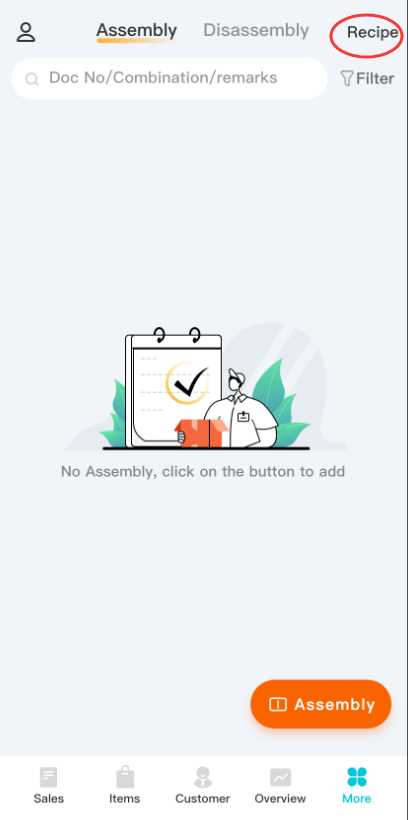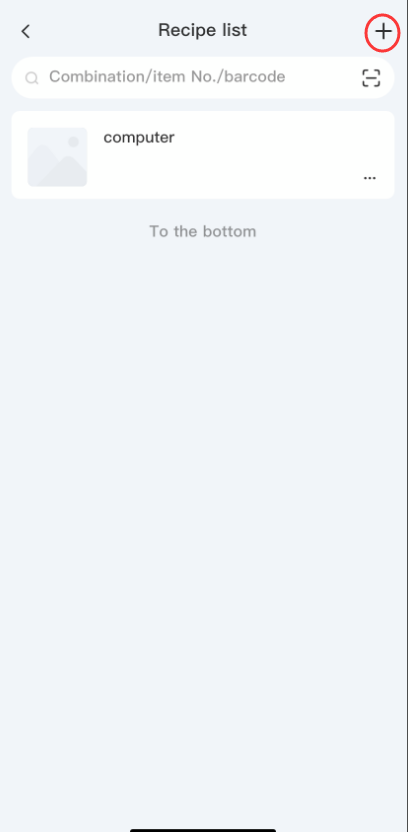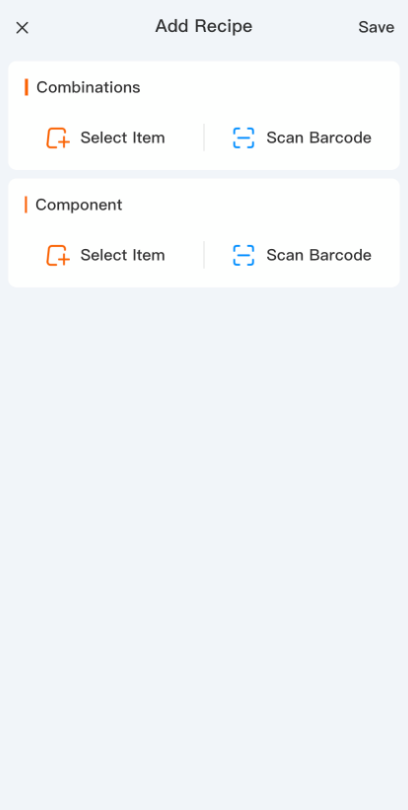Assembly Order Tutorial
Assembly orders
Usage Scenarios: Merchants do not sell their purchased products directly to other customers, but rather "Process" them first, and then sell them after turning them into marketable assemblies.
For example: door and window manufacturers will process hinges, window frames, glass, etc. into windows for sale; there are also lamp manufacturers processing light sources, panels, brackets, etc. into lamps for sale and so on.
Function Introduction: Support to issue assembly orders to convert multiple products into a new one. Note: Assembly Orders belong to a service subscription product, and need to be purchased before the usage.
Add assembly orders
Operation Path: click on the [more]- [assembly]- [assembly]
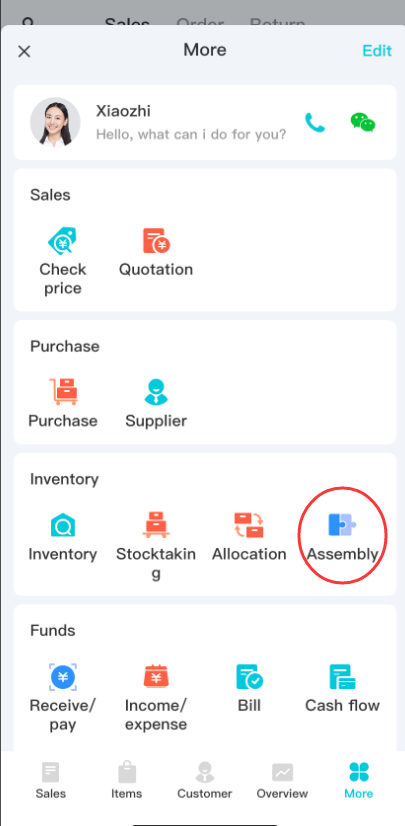
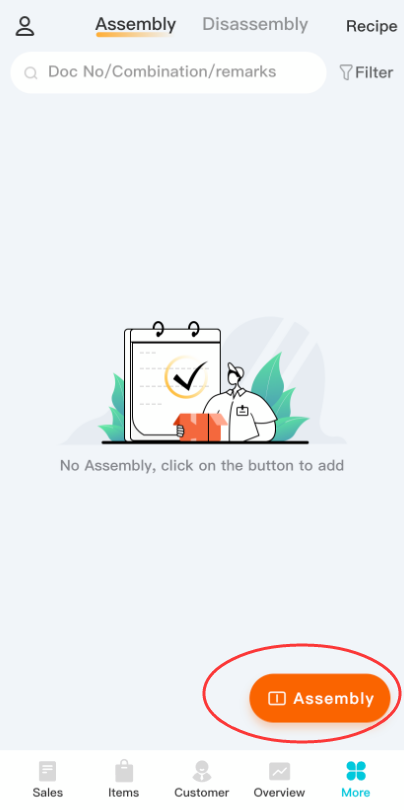
-
Select the assembler and date at the bottom of the page;
-
enter the assembler commodity information, only a single commodity can be selected;
-
select sub-piece commodity information, multiple commodities can be selected;
-
Enter the assembly cost and select the billing account;
-
you can choose to save this formula as a recipe, next time quickly apply the recipe, and then click to save.
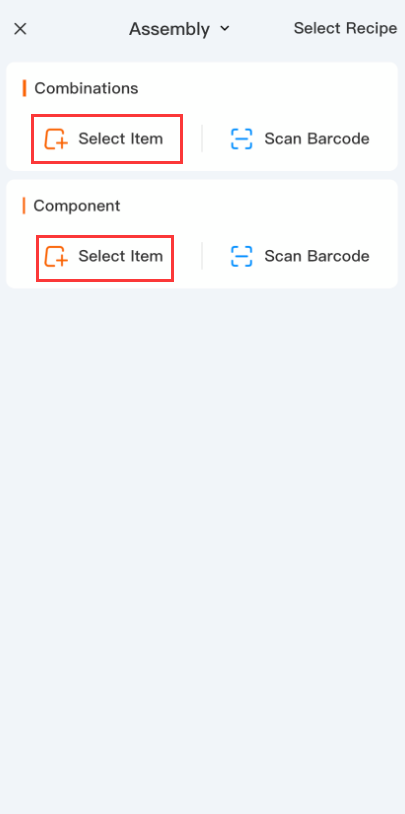
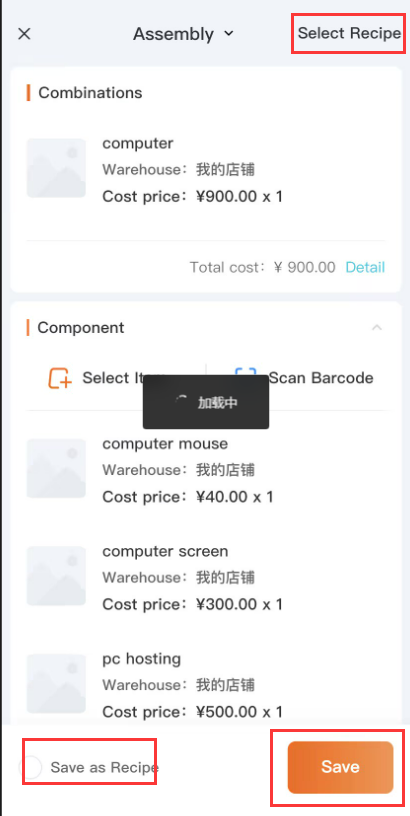


**Note: **After the billing is completed, the number of sub-part items in stock decreases (cost is calculated at the cost of purchase) and the number of assembled items in stock increases (total cost = sum of sub-part costs + assembly fee)
Assembly Order Details
(1) You can void an assembly order by clicking the three dots in the top right corner.
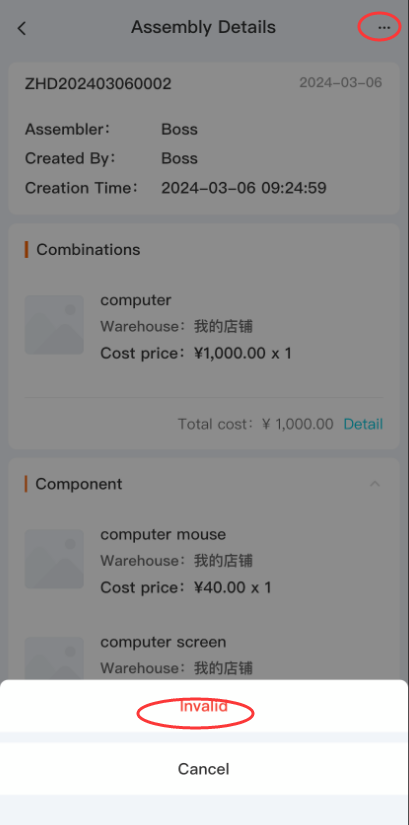
(2) Click the Modify button at the bottom to modify the order.

Recipe
Usage Scenarios: The amount of parts used for a finished product is fixed.The number of parts with an equal proportion will be consumed in each process.Other names include: BOM sheet, materials list.
Function Introduction: Support to create the formulation in advance for quick application of billings.
Add Recipe
Operation Path: List of Assembly Orders - [Recipe] beside the “Disassenmbly” -[+]-[save].