How to Collect Sales Balance
There are three ways to close the payment. Just choose one of the operations. Repeat operations are not allowed, otherwise the amount owed will be negative.It is recommended to use method 2 and method 3 to close the payment.
Method 1: Modify the paid amount of the sales order
Go to the sales order list to find the corresponding sales order, click on 【EDit】, then fill in the paid amount and save it.
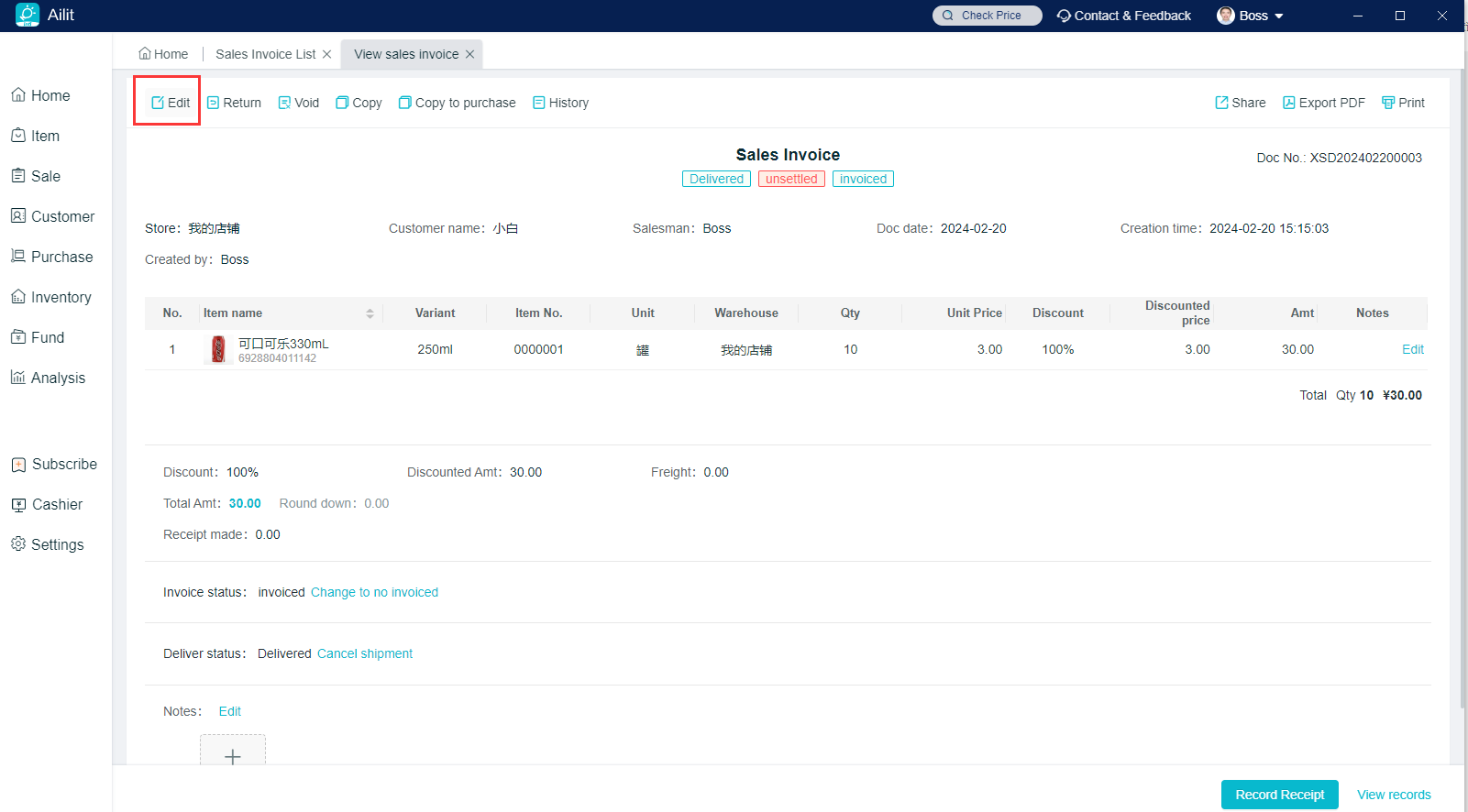
Method 2: View the sales slip and click on [record receipt]
Click the view button of the sales order list to enter the sales order viewing interface, click the [record receipt] in the lower right corner, or click the lower right corner to [View records] and the closing payment to the right of the amount to be collected for this order. A receipt note will be automatically generated after the closing payment is successful.
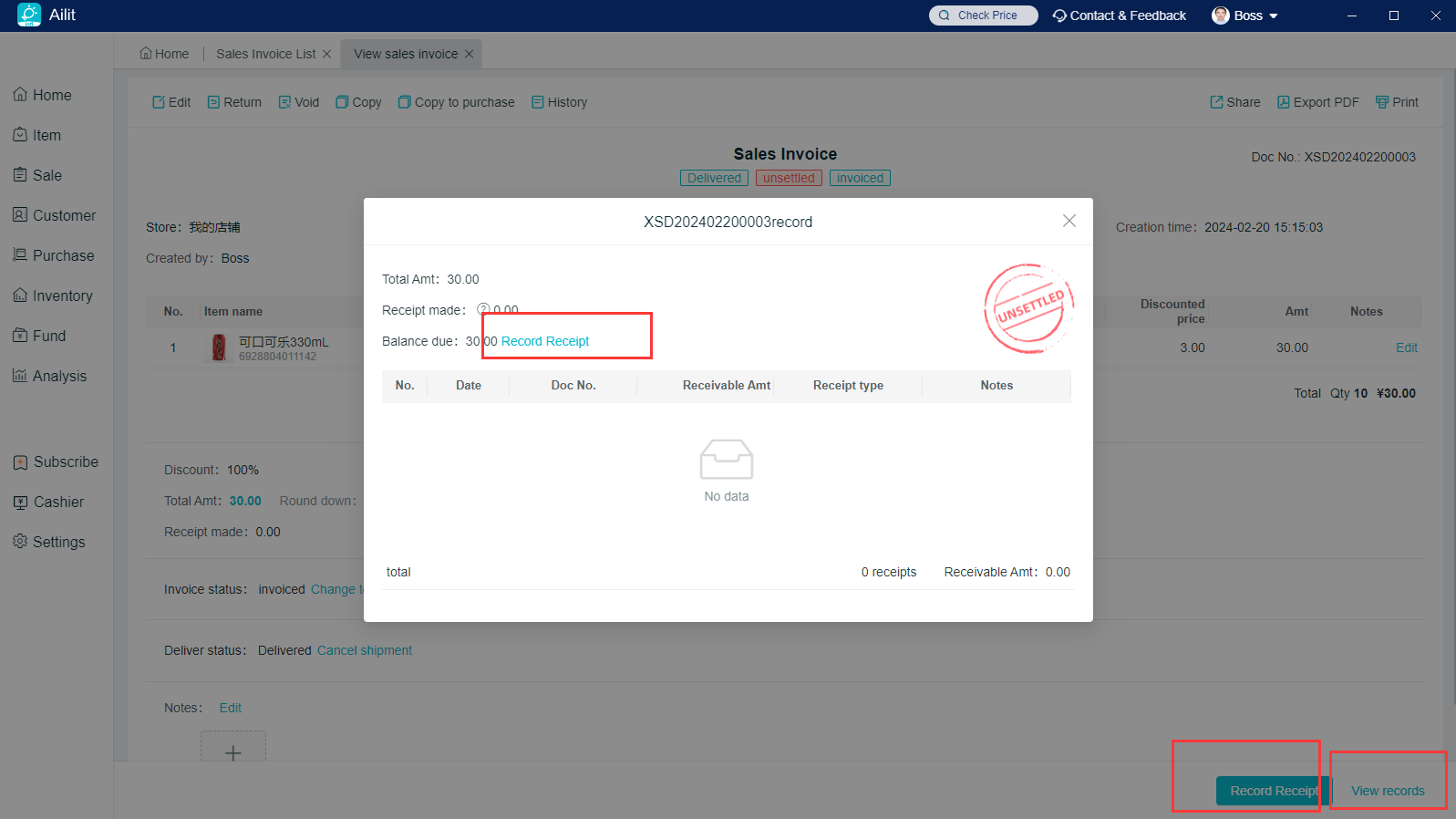
Method 3: Open a receipt and make closing payment
Path:[Funds]-[Cash flow ]-[Receipt] The "+" on the right side.
(1) Select the store
(2) Select customers who choose to receive payment
(3) Select the debt document and check the association of the document to be collected
(4) Enter the payment amount this time and click Save.
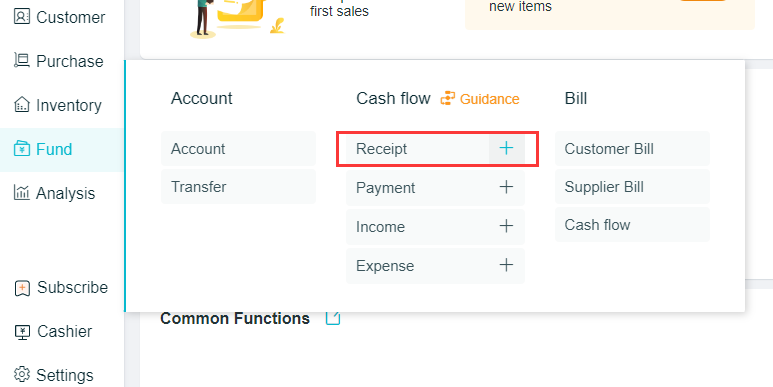
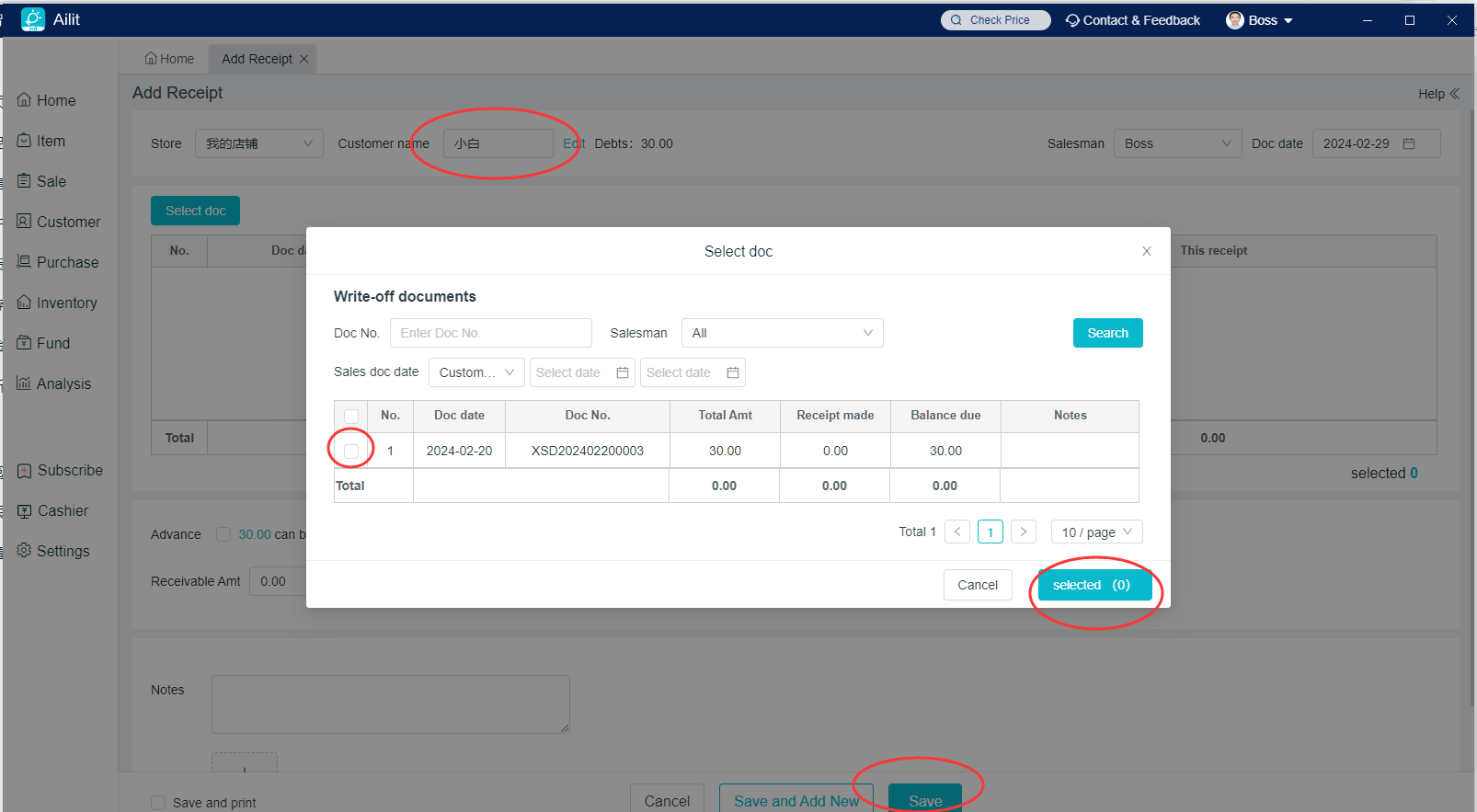
Notice:
-
The entered payment amount must be greater than or equal to the current settlement amount, otherwise it will prompt "Enter the correct payment amt".
-
If you need to erase the zero, you can click the discount button of this settlement.
-
If you only collect part of the payment, you need to fill in the amount of the payment at the end of the debt document.
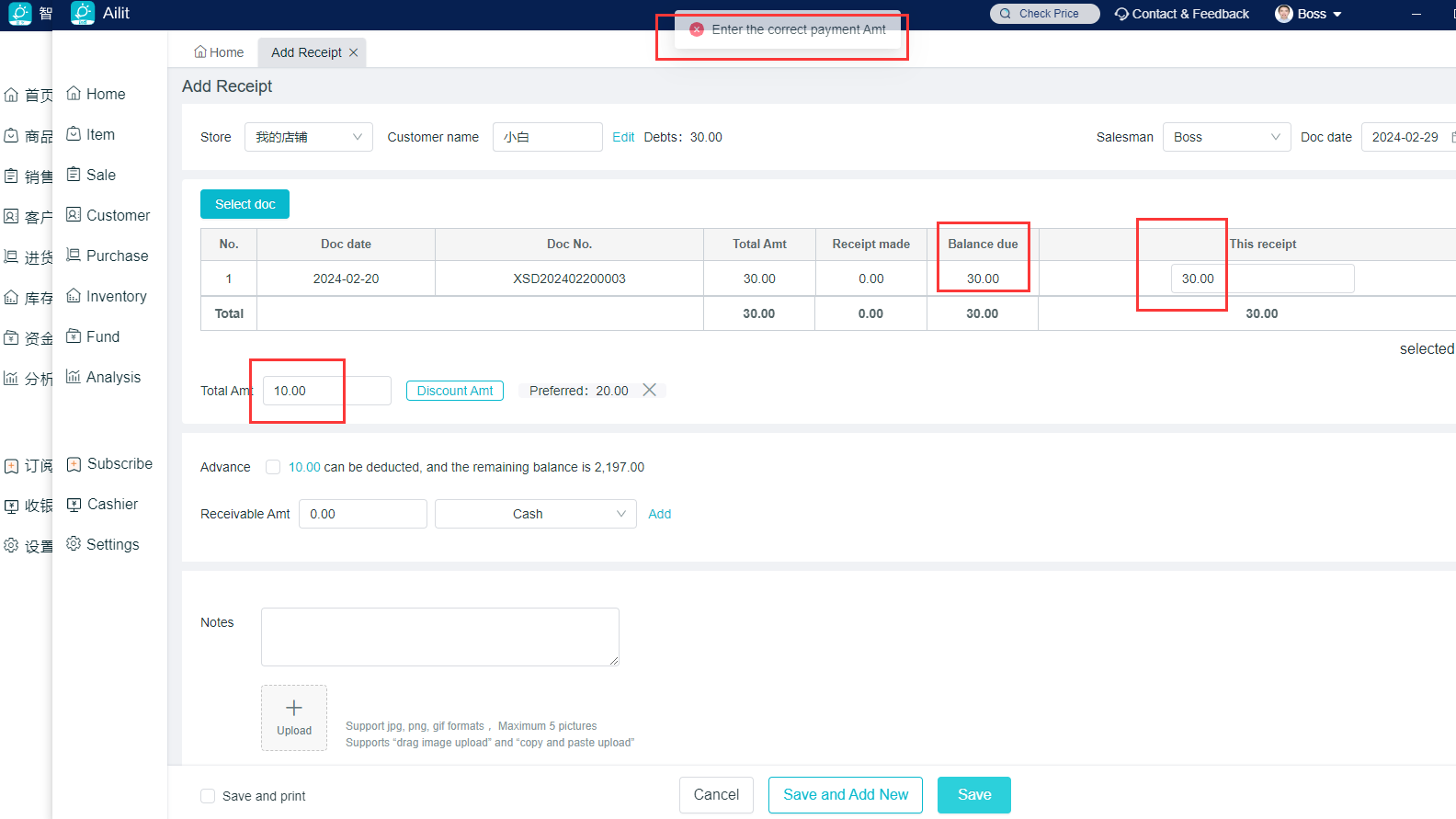
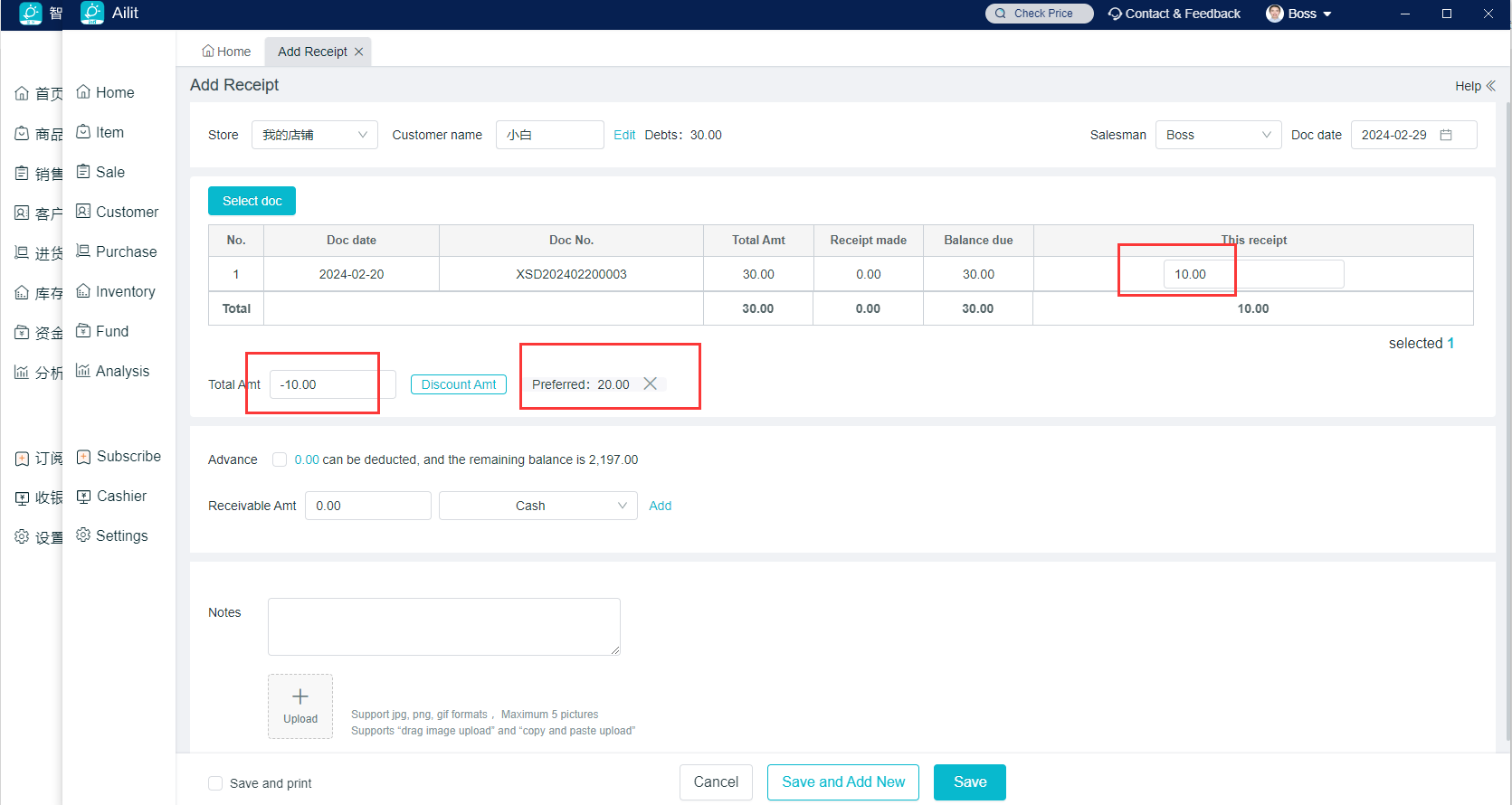
In addition, you can also click the customer list - the payment button behind the customer name to enter the new payment order interface.
