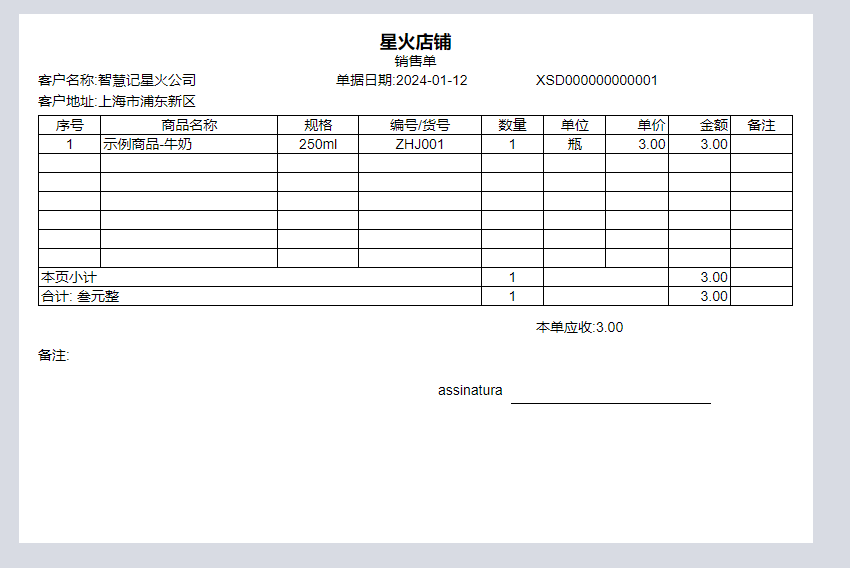Set the fixed number of lines to be printed on each page
最新修改于 2024-01-12
User Scenarios: The paper is very empty and unattractive when there are fewer item, and the position is wanted to be controlled by setting the number of lines
Operation Steps:
-
Settings - Print Settings - Select Print Templates to enter the Print Template Editor, and then click on “Form”, Information Settings on the right - check the fixed number of lines and line height.Then Set the fixed number of lines and line height to be printed on each page.
-
The set line quantity will be displayed directly in the canvas.
-
After the line height is set, the content that exceeds the line height will be truncated by the system;
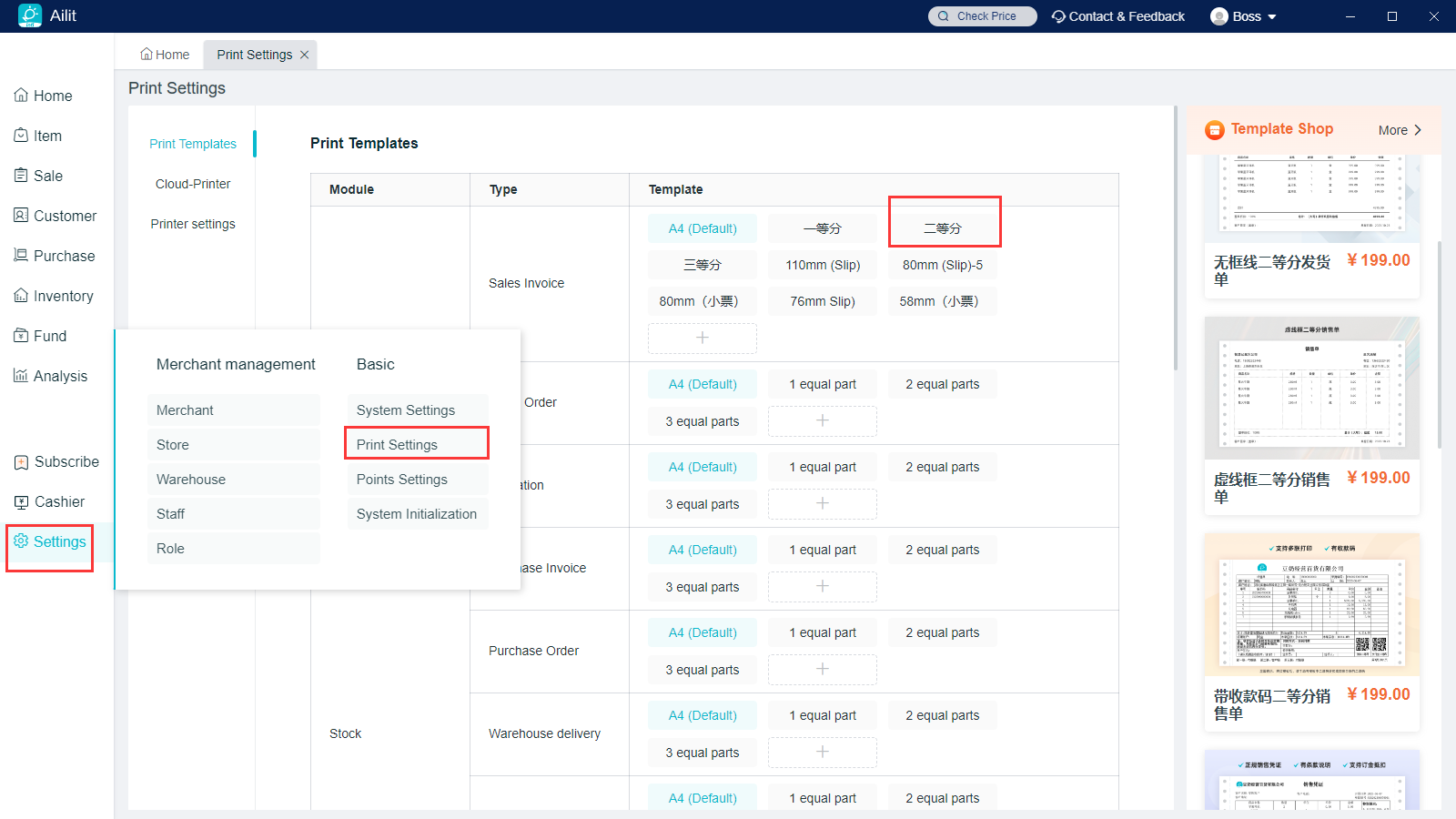
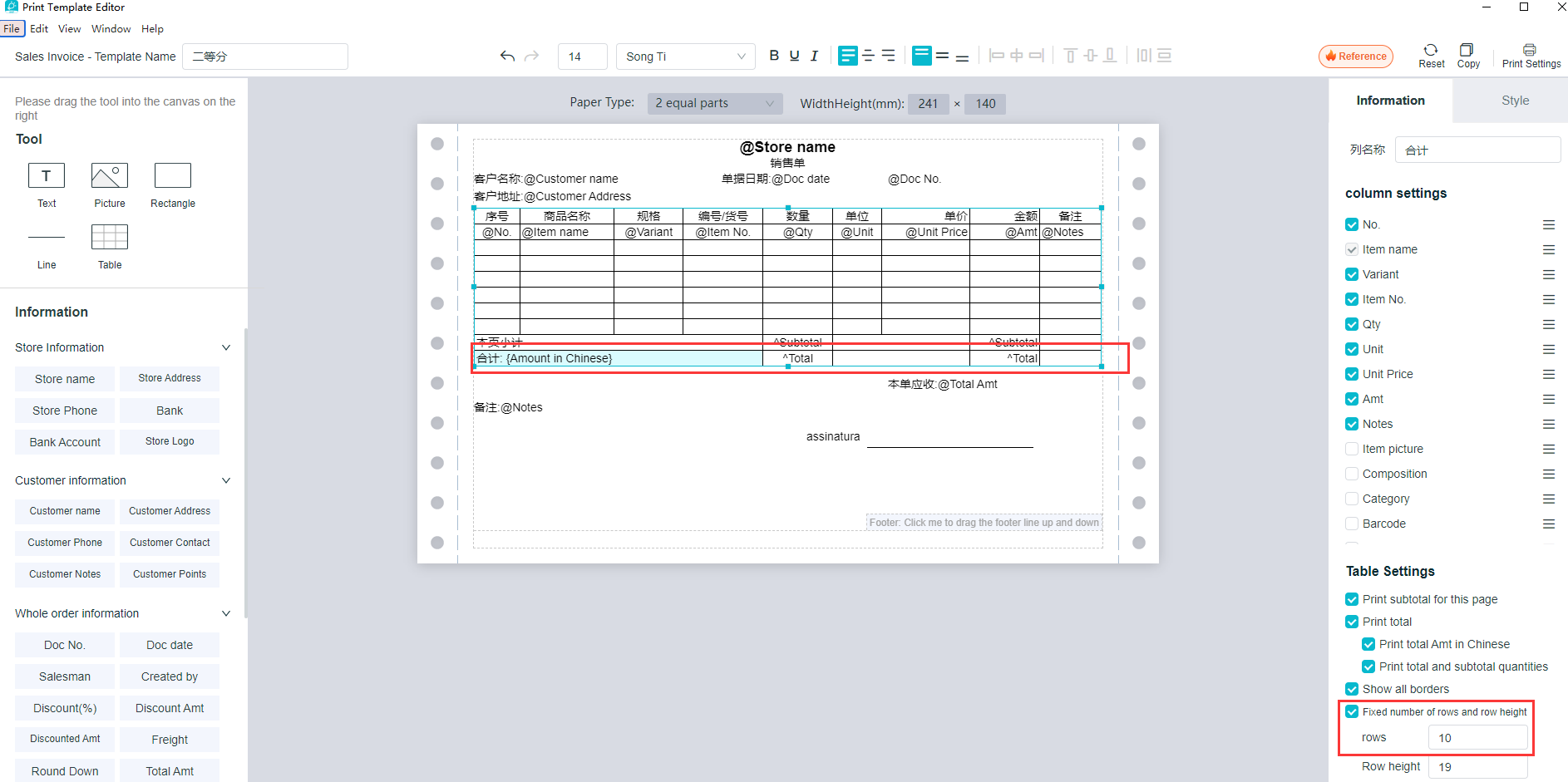
After the fixed number of lines is set on each page, the preview effect of sales tickets will be as follows: