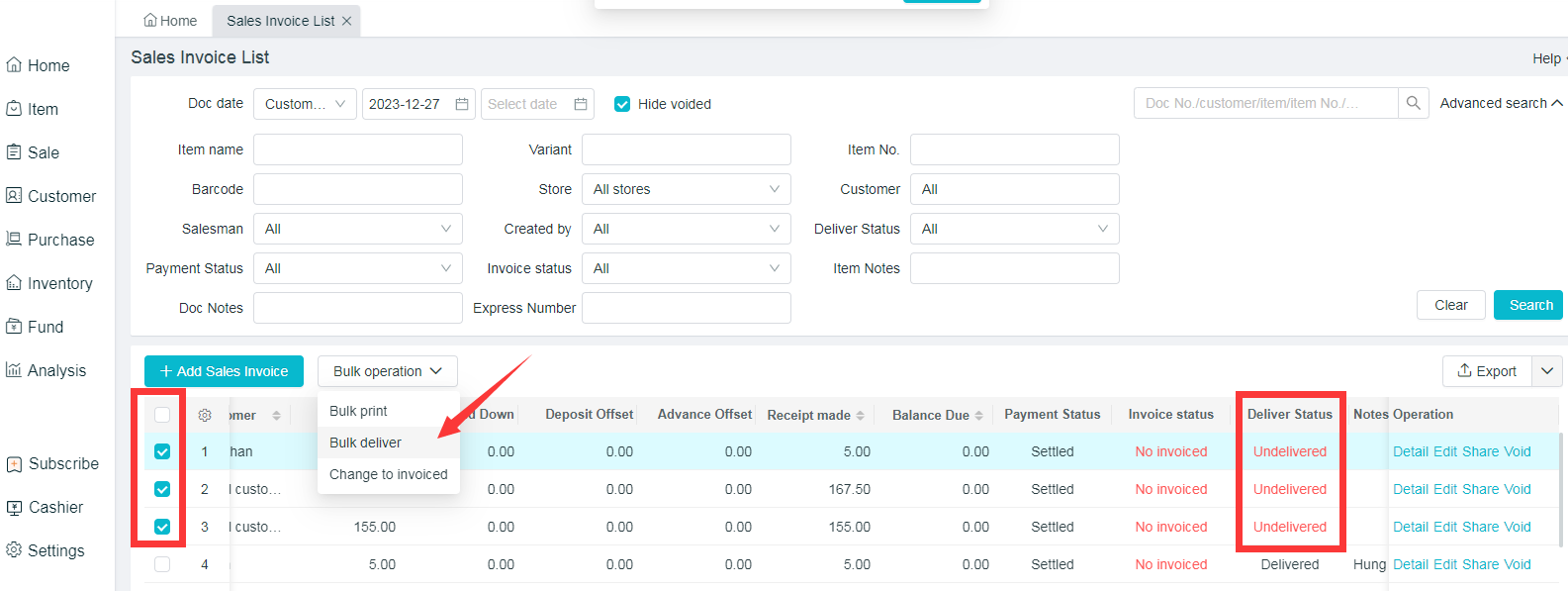Deliver Status Guidance
Merchant's transaction is a step-by-step process where the customer pays deposit first, then the merchant go to prepare items for delivery, and at last the final payment is collected. Therefore, preparation of items and regular shipments in advance according to the documents is one of the merchant's essential workflows in his work process.
- Settings > Basic > System Settings > Document > Sales invoice shows delivered status
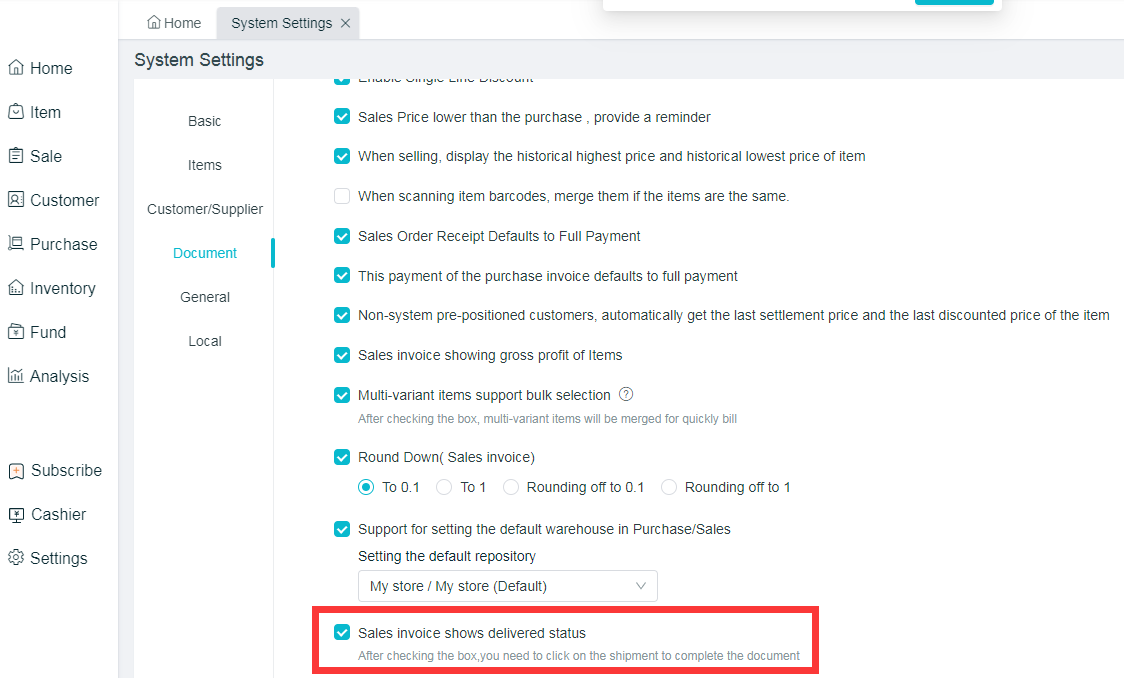
Deliver items
The shipment status will be displayed in the Sales Invoice Details. Click on Deliver items button at the bottom to carry out the shipment for the order, and click on Cancel Shipment to turn unshipped status.
- Sale > Sales Invoice > Sales Invoice list > Detail the sales invoice > Deliver items / Cancel Shipment

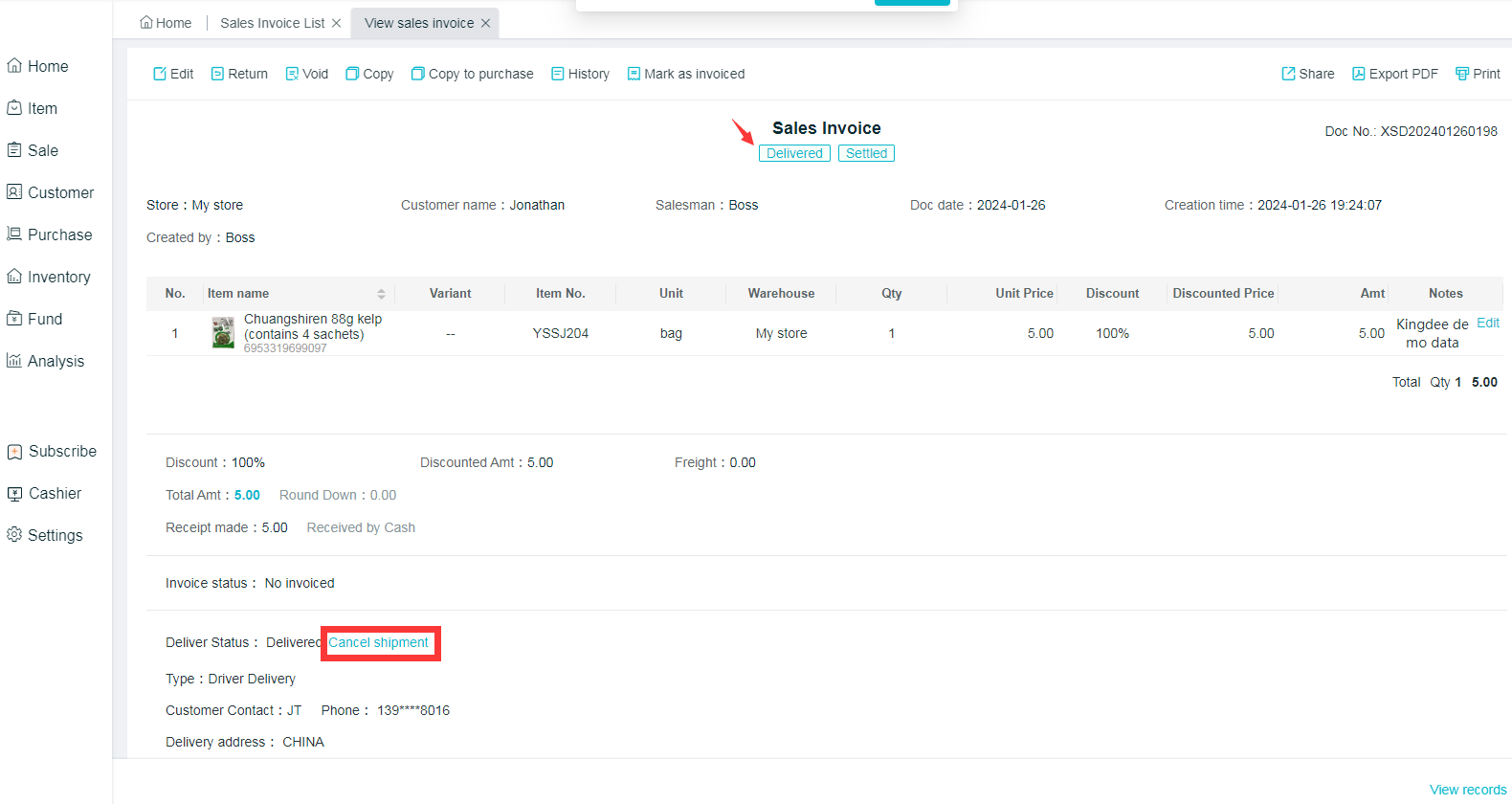
Note: Sales invoice for retail customers are shipped status by default.
View deliver status
After the checking of system settings, the deliver status will be displayed in the list of sales orders; and the deliver status is supported for advanced search and filtering at the top (the historical documents are defaulted to be shipped after the starting).
- Sale > Sales Invoice > Sales Invoice List >
 at the top right corner of the form > Customize Header > add Deliver status into Selected Fields
at the top right corner of the form > Customize Header > add Deliver status into Selected Fields
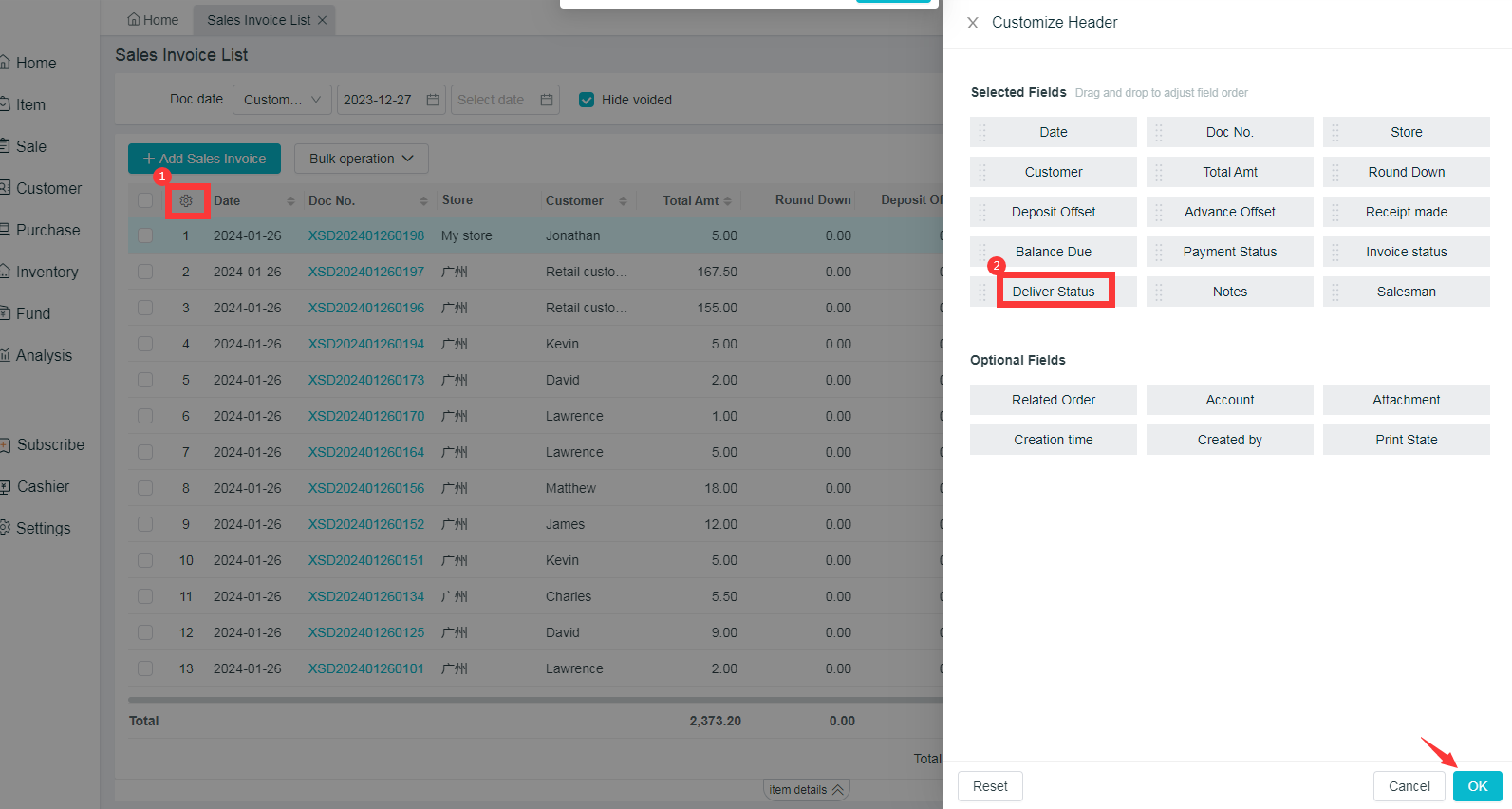
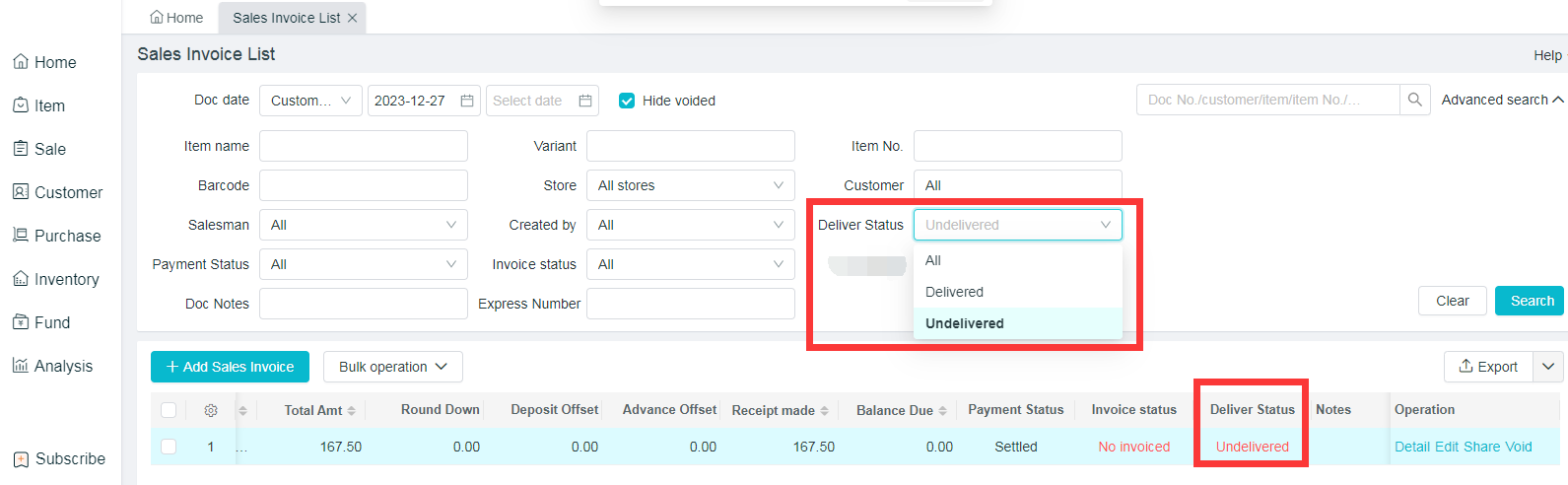
Bulk deliver
Check the document, click on Bulk deliver, when successful shipment is prompted, the status will be changed from Undelivered to Delivered.
- Sale > Sales Invoice > Sales Invoice List > Please check the sales invoice that need to change > Bulk operation > Bulk deliver